Building Commander Genius under Windows 7
Note: This is an old article I had on my old wordpress server.
There is a document around the internet (https://sourceforge.net/projects/clonekeenplus/files/CGenius/CompileCGunderWindows.pdf/download) I wrote some years ago in how to setup the source code of Commander Genius under Windows 7 the way you can compile it yourself and do changes wherever necessary. Yeah my english got better by then, but still very ugly I know. This guide below should be better and is more updated anyways…
Getting everything run on Windows is a bit more complex than with a linux distro providing some sort of software management, because the user has to download some dependencies by hand starting with a working compiler and all the required libs that get the sources built. As there are many options to download, I’m going to provide one that works well enough.
I hope with this article everything will be easier for those who want to build CG or create at no cost great and powerful programs using SDL or maybe even games. Of course this article might have some issues. If you encounter something or you don’t get the environment run, just leave a comment or let me know by dropping an email in my box. 🙂
Other opensource projects have the same requirements and often depend on more stuff than CG, but after going step by step with this tutorial you will have a nice opensource environment in which you can build a lot of cool programs and libs of course.
C++11 pushs the standard over the edges and boost the deployment of programs with even higher qualities. Well, you still can mess around if you want, but we have better tools not to do so.
So let’s start shall we?
Prerequisites
The requirements are:
- Compatible compiler for source code (c++11)
- CMake
- SDL2, SDL2_image and SDL2_mixer
- Boost
- Curl
- Python3 (Python3.5 or higher recommended)
What we also want, so we can develop and might improve the code or build our own projects from it:
- Good IDE
- Good Debugger
- Git, hell yeah!
We are not focusing on Visual Studio here because I never build it on that platform. That has several reasons, but if someone wants to try that, well, he can do that I guess. All the stuff like libs have to run with that platform which can be tedious sometimes. Languagewise it shouldn’t be a problem because since M$ Visual Studio 2012 is out, there is some C++11 support so pretty sure enough so you can build it.
Ahh and of course your Windows XP, Vista, 7 or higher has to be 64 Bit, since those builds will only run on that.
For a 32-Bit system you can use the 32-bit compilers instead (QtCreator ships one), but all the libs need to be compatible with that platform. Personally, I would recommend 64-bit, it is about time…
Compatible compiler (GNU C++)
There are many packages you can download but I would recommend this package <a href=“http://sourceforge.net/projects/mingwbuilds/files/host-windows/releases/4.8.0/64-bit/threads-posix/seh/x64-4.8.0-release-posix-seh-rev2.7z/download“ title=“Mingw x64-4.8.0-release-posix-seh-rev2″></a>. It also has a debugger which does not solve all the STL goodness yet but with a strong IDE it provides some basic debugging nevertheless.
Btw. if you need a good unpacker that handles many compressed package formats try <a href=“http://peazip.sourceforge.net/“ title=“Peazip“>Peazip</a>
In the „Good Debbuger“ section of the second upcoming article I will explain how you can refine the debugger.
Just unpack the package at a place where you can access it easily. It should be a directory for development stuff, because more files from the libraries, like boost and SDL will be put there later on. I would recommend „C:\mingw64“ which we will use in the screenshots below for our configurations in the IDE.
CMake
That one is easy. Get it http://www.cmake.org/download/
You can download the Win32 Installer and start the setup, that’s all. You should remember the path where it is installed. I would think it is the best extracting the zip into C:\ming64, the way the „share“, „bin“ subdirectories are merged, but it’s not necessary.
CMake allows to cross compile programs. It is used by CG and its strength is that you can deploy project or makefiles for different systems. The IDE of my recommendation Qt Creator opens CMakeLists.txt files directly and acts as frontend for make. So you don’t have to worry about the sources that much when others want to have a project file for a different IDE.
CMake is able to generate project files for Eclipse, CodeBlocks and M$ Visual Studio or even Makefiles.
The Good IDE (QtCreator)
Also it should be clear that I use opensource software for building CG. It always has been that way.
I have tried a good number of IDEs to get CG work, because first I used Eclipse CDT for a long time, which was nice but always too clonky and overbloat in my opinion.
Later I changed to CodeLite, CodeBlocks, Anjuta, Kdevelop and also geany, but I never was happy with those. One day I tried QtCreator and instantley got hooked.
I’m going to recommend that one, but of course, any IDE in which you can define the compiler of choice will do.
Let’s go the website and download the Qt Online Installer: https://www.qt.io/download-qt-installer
You can also download a more recent version and use the online installer for better dependency solving. Just ensure it ships one mingw suite, otherwise you have get one separately. So if there is a newer version, take it. As you can see, it already ships a compiler you can use right away, but it’s only 32-bit. Yeah, 64-bit can runs 32-bit apps but we want to got further, let’s do that…
So we have to tell QtCreator to please use the 64-bit compiler and linker.
Open up Qt Creator and go to Tools->Options->Build & Run and go to the Debuggers Tab. You can clone the autodetected and edit the path of the clone so gdb for the 64-Bit compiler is set.
No go to the compilers tab, clone a profile and set the path where you find your compiler.
And finally create a kit (You can clone here as well), use the desktop profile setting and choose in the dropdown menus the compiler and debugger profiles you just created in the last steps.
Now, that you have everything set up you can open CMakeLists.txt as a project file, or create your own ones with a nice wizard. Using a new CMake C++ project under File->New it will create an extremely portable hello world, with CMakeLists.txt included.
If CMake was not detected, go to Tools->Options->Build & Run then go to the CMake tab and set the correct path of cmake.exe.
As you can see, staying with Windows and having a powerful build system at the same time with a fun IDE and a good compiler is possible without having to pay any money. Thanks to Richard Stallmann and all his community for all this and much more.
Btw. did you know, that with all that you can also build Fortran programs or even mixed C/C++ Fortran programs? GNU Fortran is shipped and Cmake also supports that. Just create a new CMake C++ project, open the CMakeLists.txt, add the line „enable_language (Fortran)“ before „add_exectuable(…)“ and put your for-files as parameter to that „add_exectuable“ command where the C++ file is already defined. Put your code into the for file and there you go! Fortran at no extra cost. Also you can extend Qt Creator to recognize the Fortran syntax.
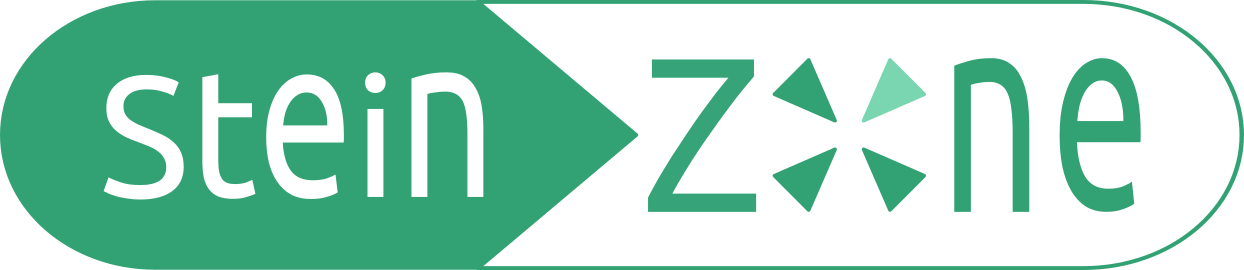

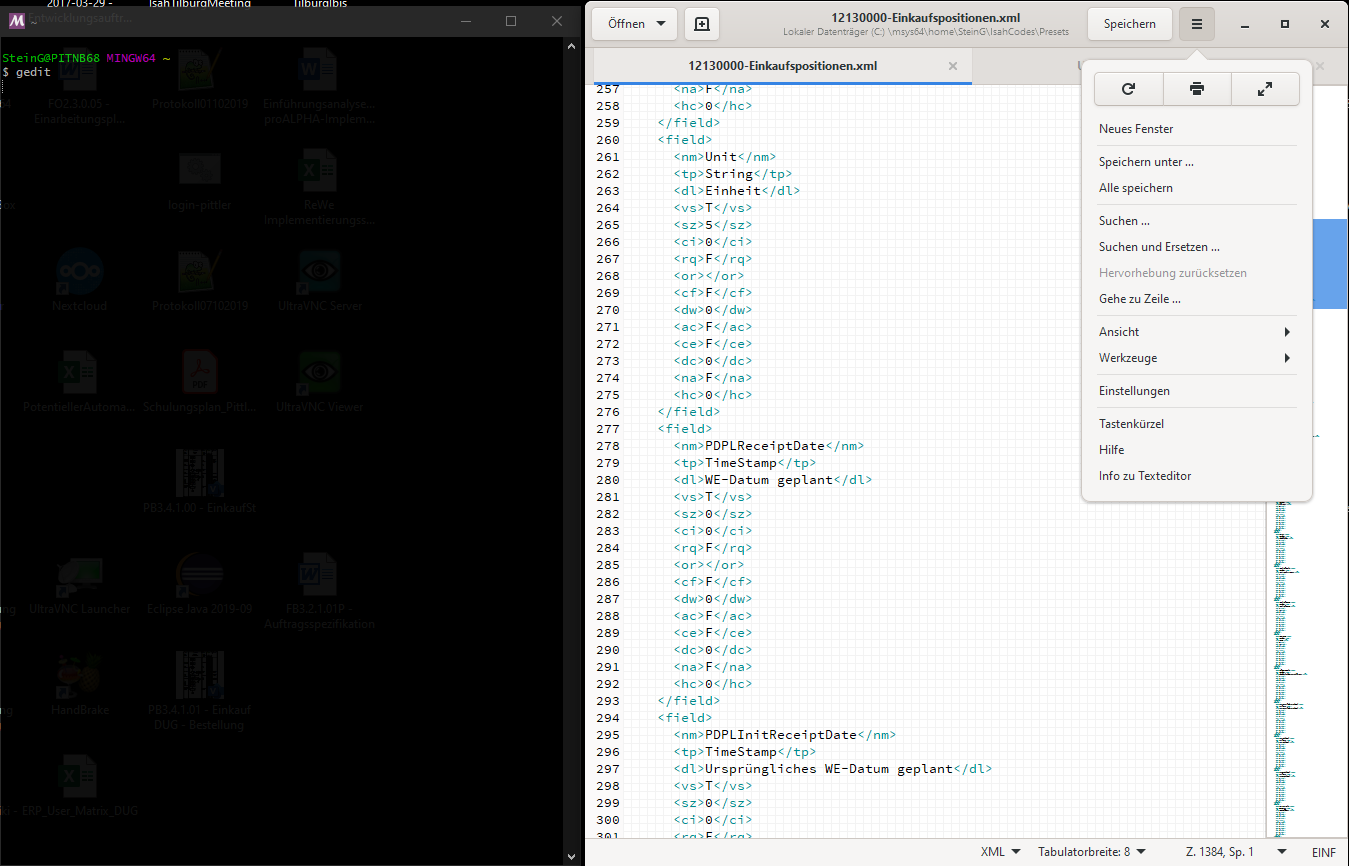
Valuable information. Lucky me I found your website by
accident, and I’m shocked why this accident did not happened in advance!
I bookmarked it.